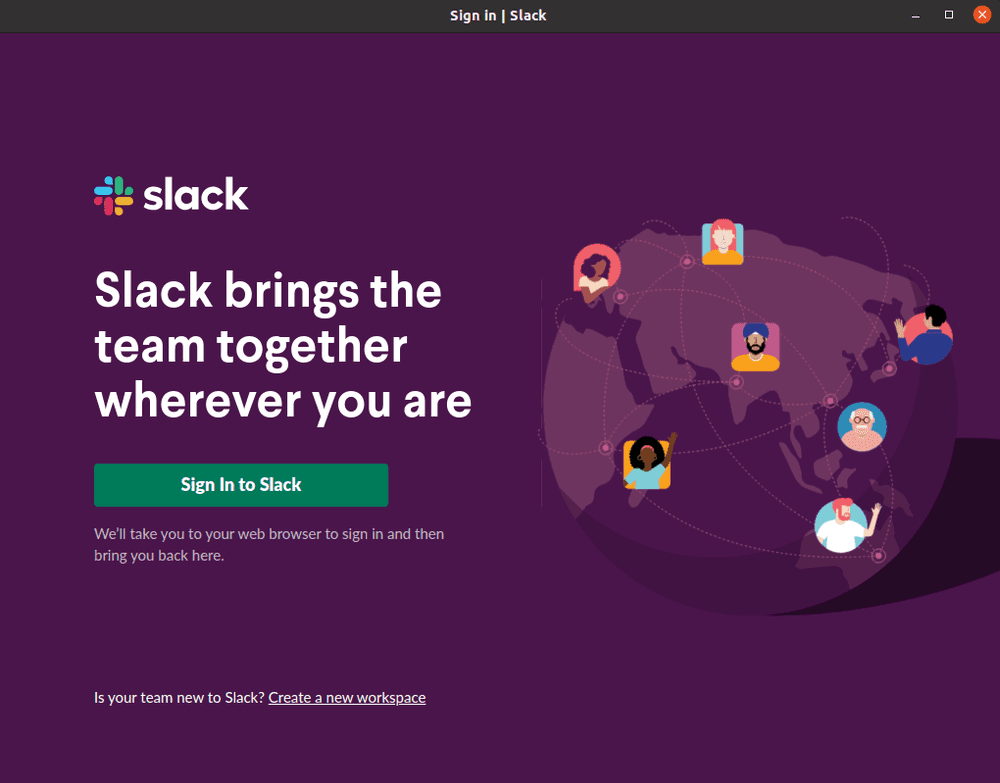Ubuntu 20.04에서 Slack을 설치하는 방법을 소개합니다.
1. Slack deb 설치 파일 다운로드
https://slack.com/intl/ko-kr/downloads/linux에서 슬랙 설치 파일을 다운로드할 수 있습니다.
우측 하단의 .DEB 앱 다운로드를 눌러 우분투 설치파일은 deb 파일을 다운로드해야합니다.
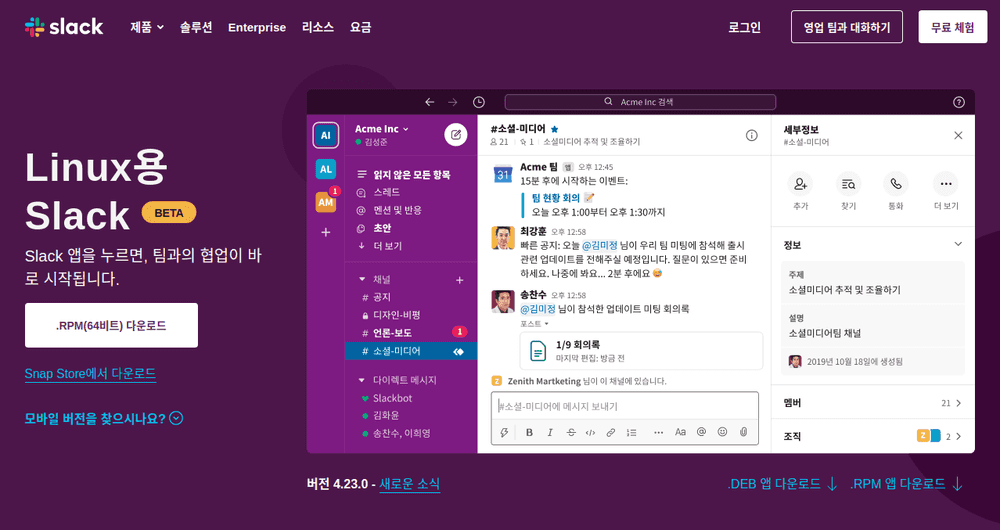
2. Slack 설치
deb 파일을 다운로드했다면, 아래와 같이 터미널에서 dpkg 명령어로 deb 설치 파일을 설치할 수 있습니다.
$ sudo dpkg -i slack-desktop-4.23.0-amd64.deb
Selecting previously unselected package slack-desktop.
(Reading database ... 317815 files and directories currently installed.)
Preparing to unpack slack-desktop-4.23.0-amd64.deb ...
Unpacking slack-desktop (4.23.0) ...
Setting up slack-desktop (4.23.0) ...
Processing triggers for gnome-menus (3.36.0-1ubuntu1) ...
Processing triggers for desktop-file-utils (0.24-1ubuntu3) ...
Processing triggers for mime-support (3.64ubuntu1) ...3. Slack 실행
설치가 완료되었다면, 액티비티 메뉴에서 Slack을 검색하여 실행할 수 있습니다.
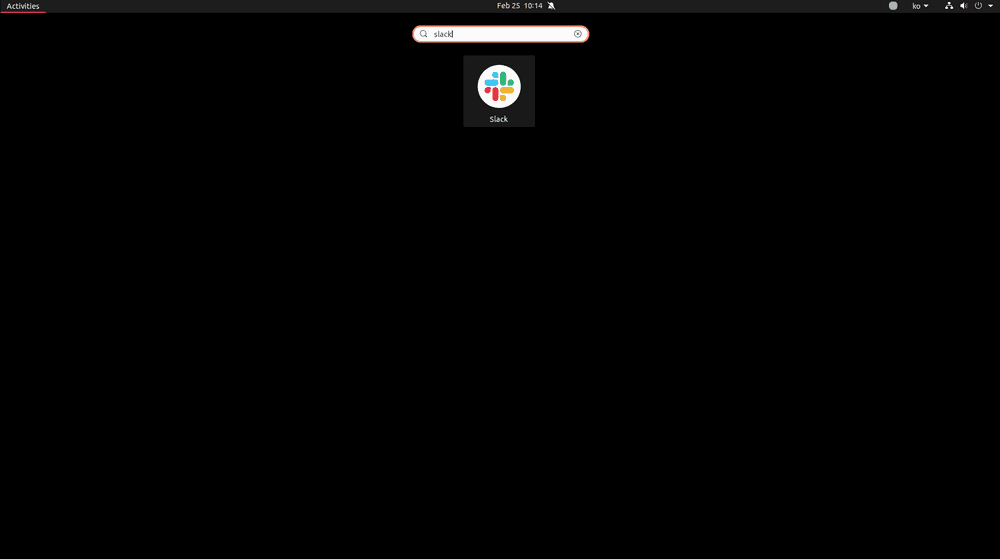
또는, 아래와 같이 터미널에서 Slack을 실행할 수 있습니다.
$ slack
[17515:0225/093432.967881:ERROR:node_bindings.cc(291)] NODE_OPTIONS have been disabled in this app
Initializing local storage instance
(electron) Sending uncompressed crash reports is deprecated and will be removed in a future version of Electron. Set { compress: true } to opt-in to the new behavior. Crash reports will be uploaded gzipped, which most crash reporting servers support.Loading script...
Related Posts
- Ubuntu/Linux - 특정 이름이 들어간 파일 모두 찾고 삭제하기
- Ubuntu/Linux - 특정 이름이 포함된 프로세스 모두 종료
- Ubuntu/Linux - 사용자 계정 이름 확인 (id, whoami)
- Ubuntu/Linux - E: unable to locate package 에러 해결
- Ubuntu 22.04/20.04 - Yarn 설치 방법
- Linux/Ubuntu - grep 명령어로 문자열 검색
- Linux/Ubuntu - 터미널에서 seq로 명령어 N회 반복
- Linux/Ubuntu - wc 명령어로 Line(줄) 개수 세기
- bash: pip: command not found 문제 해결 (Linux/Ubuntu)
- Ubuntu 22.04 - Swap 메모리 늘리기
- Linux - 파일이 수정된 날짜/시간 확인 방법
- Linux - 파일, 디렉토리 삭제 명령어(rm -rf, rmdir)
- 우분투 22.04 - deb 파일 설치하기
- Ubuntu 20.04 - OpenJDK 11 설치, 삭제
- Linux - ps 명령어로 실행 중인 프로세스(PID) 확인
- Ubuntu 20.04 - SSH 설치와 접속 방법
- Ubuntu에서 PPA 저장소 추가, 제거 방법
- Ubuntu 22.04 - Brave 브라우저 설치
- Ubuntu 22.04 - 프로스트와이어(FrostWire) 설치
- Ubuntu 22.04 - Remmina 설치 방법
- Ubuntu 22.04 - Rust 설치하기
- Ubuntu 22.04 - 텔레그램 설치하기
- Ubuntu - Deluge 토렌트 클라이언트 설치
- Ubuntu JDK 17 (OpenJDK) 설치, 삭제
- Ubuntu 20.04 스팀(Steam) 설치 방법
- Ubuntu에서 draw.io 설치하는 방법
- 우분투에 VMware 설치하기
- [Ubuntu] VMware에서 Windows 11 설치
- Vi/Vim에서 1줄 또는 여러줄 삭제 방법
- Vi/Vim에서 라인 번호 표시하��기
- 우분투에서 rar 압축, 압축 풀기
- Ubuntu에서 구글 드라이브 사용하기 (로컬 폴더에 마운트)
- [Ubuntu] apt-cache search, 설치 가능한 패키지 검색
- Ubuntu - DNS 캐시 삭제 방법
- Ubuntu에서 사용할 수 있는 Text Editor 소개